Explore Partner Opportunities
![]() While all roles in CreativeGround benefit from the platform in a variety of ways (visit the Dig In As... page for details), Community Leaders, Directory Partners, Database Partners and Funding Partners who promote, share, and use the directory data are an integral part in creating value for everyone using CreativeGround. Partners are empowered through access to real-time, centralized data about their creative communities to strengthen the sector with resources and support.
While all roles in CreativeGround benefit from the platform in a variety of ways (visit the Dig In As... page for details), Community Leaders, Directory Partners, Database Partners and Funding Partners who promote, share, and use the directory data are an integral part in creating value for everyone using CreativeGround. Partners are empowered through access to real-time, centralized data about their creative communities to strengthen the sector with resources and support.
View the Partners Menu below for:
- Definitions of each role
- Details about their additional benefits to deepen visibility, strengthen connections, and dive deeper into information
- What a partner does to receive these benefits
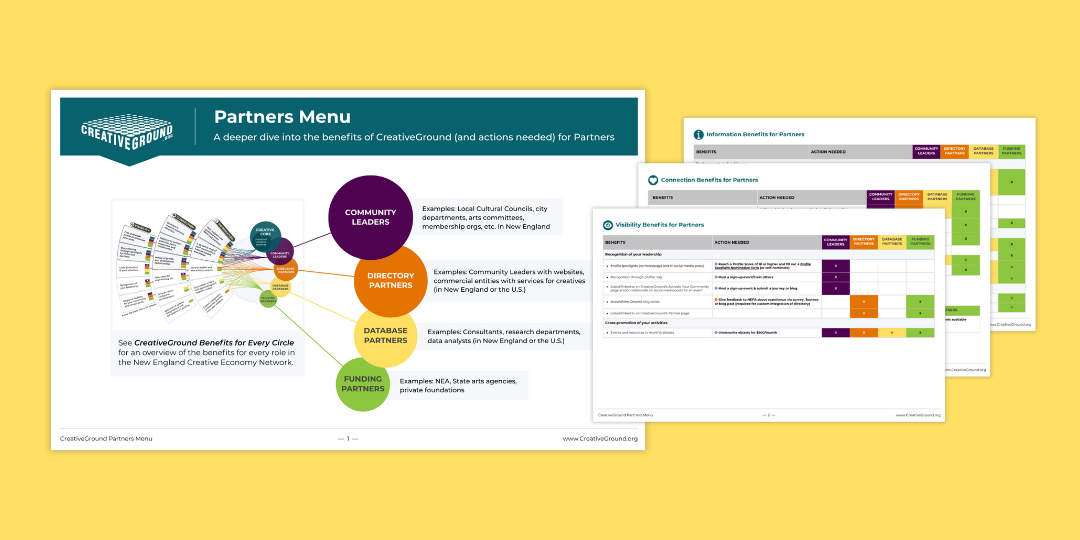
Custom Integration of Directory Profiles Onto Your Website
Custom Integration of Directory Profiles Onto Your Website
We’re excited to invite partners across New England to use CreativeGround as a centralized resource for showcasing the creative economy in their communities. With the new CreativeGround API (Application Programming Interface), you can seamlessly integrate public directory data into your own website—matching your site’s design while connecting your audience to a broader network of artists, organizations, and creative businesses. It’s a powerful way to amplify your community while staying aligned with your existing digital presence.
Your integration would cite CreativeGround as the source of the data and send users to the primary CreativeGround.org directory to sign in, create and update profiles, or contact profiles. CreativeGround staff works with partners who use the API to understand the parameters of the data sharing, but the technical expertise of the partner’s website developer is required.
Use of the API is subject to the site Privacy Policy and API License Agreement and is monitored by NEFA.
For an example of the CreativeGround API in use by a local partner, see the ArtsHub of Western Mass.
To learn more, please submit this API Interest Form and contact CreativeGround@nefa.org to request access to the technical documentation for installing the CreativeGround API on another website.
Existing Funding Partners
Existing Funding Partners
Partner User Accounts
In order to gain partner access to CreativeGround, you need to have a user account with a special role.
- Go to www.creativeground.org/user/register
- Enter your information under "Register" and click “Create Account.”
- Check your email for instructions to complete your account setup
- Email your request for access to CreativeGround staff at creativeground@nefa.org. If you do not notify the CreativeGround team, you will not gain access to approval queues, exports of your area's profiles, etc.
Once you have been granted partner access by the CreativeGround team, you will see a new option appear in the left sidebar on your User Dashboard on CreativeGround.
Follow these steps to access the Partner Portal:
- Sign in to CreativeGround and go to your User Dashboard
- In the menu on the left, click “Access my Approval Queues and Reports”
- You will be taken to the login page for the Partner Portal. Use the same username and password that you use to sign in to CreativeGround.org.
- Once signed in, click "go to NEW Partner Portal" under the "Reports" section. This will pass you through to the new data partner dashboard.
- Additional detailed instructions & guides on how to export data and create your own reports are available in the shared funding partner materials folder.
State Arts Agency Artist Rosters
State Arts Agency Partners have the authority to approve whether your roster designation shows on a CreativeGround profile. Head over to the Adding a State Arts Agency Roster Affiliation to a Profile page for instructions for both SAA representatives as well as instructions you can share with artist profile owners.

SHARE CREATIVEGROUND as a free resource with your creative community
Access the tools and resources to provide visibility, information, and connection for your community through CreativeGround
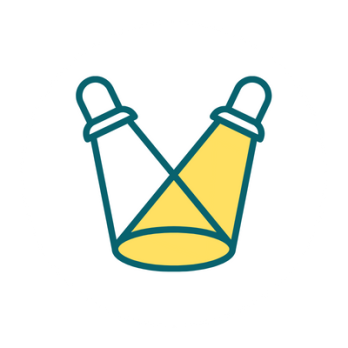
SHINE A LIGHT on your creative community
Learn the importance of community participation for accurate data in the directory to bring more visibility to profiles
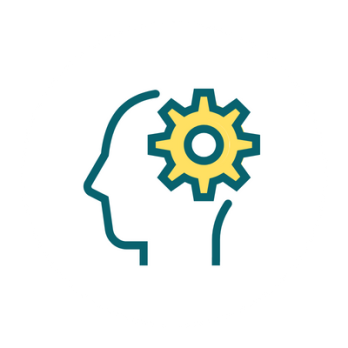
GROW YOUR SKILLS to better support your creative community
Learn how to train your constituents to use CreativeGround so that they can gain visibility, access useful information, and make meaningful connections.